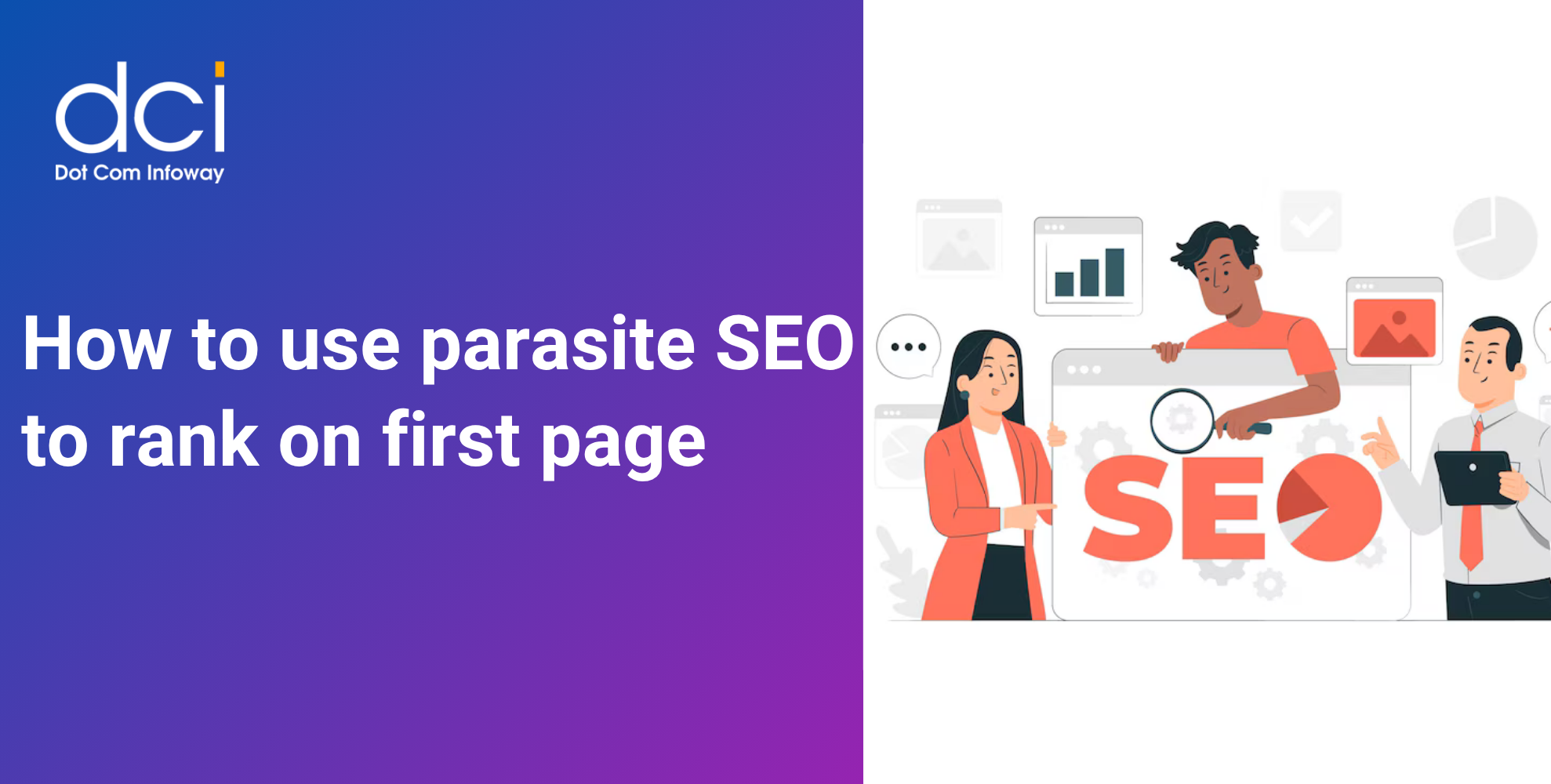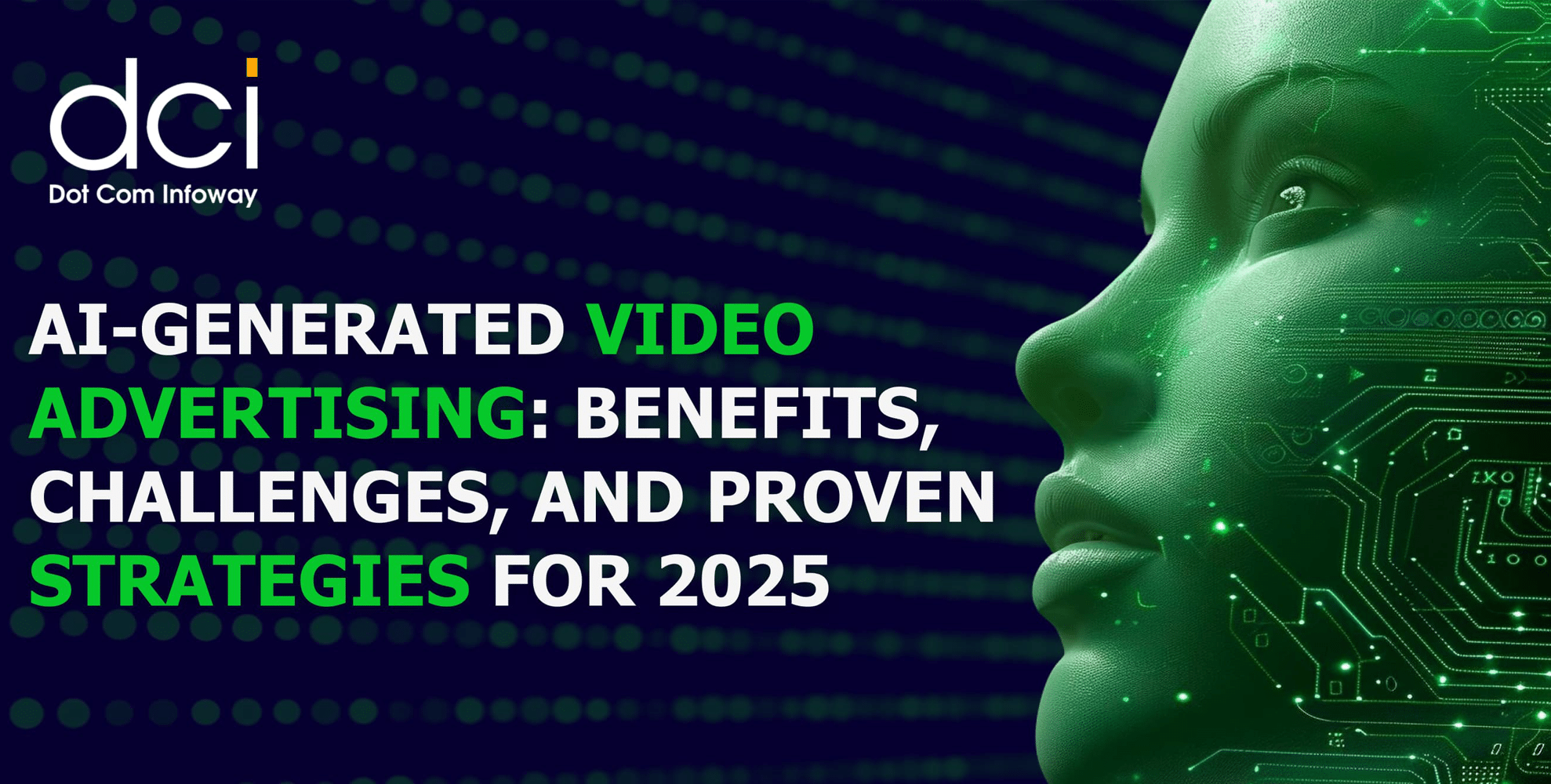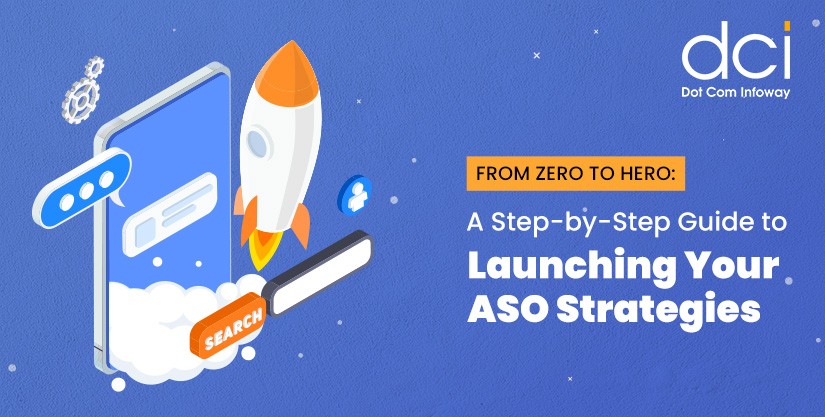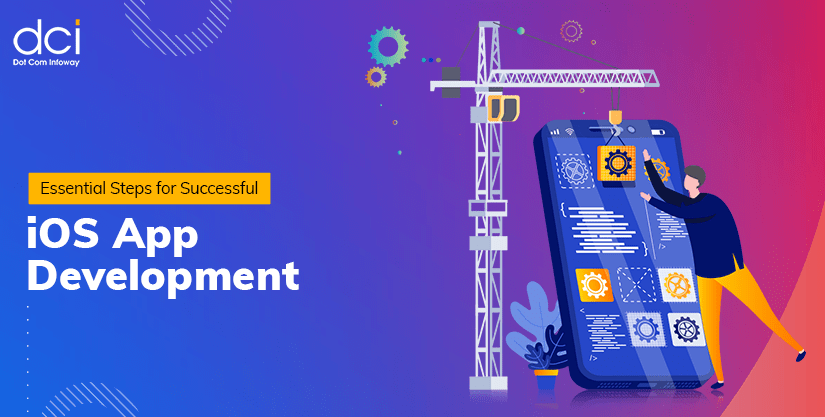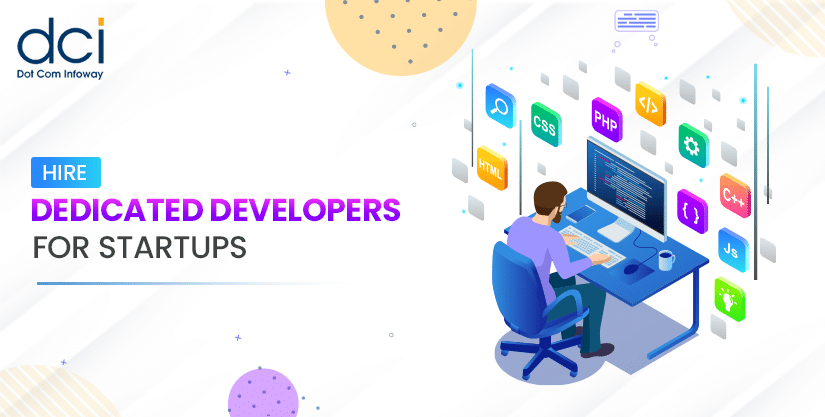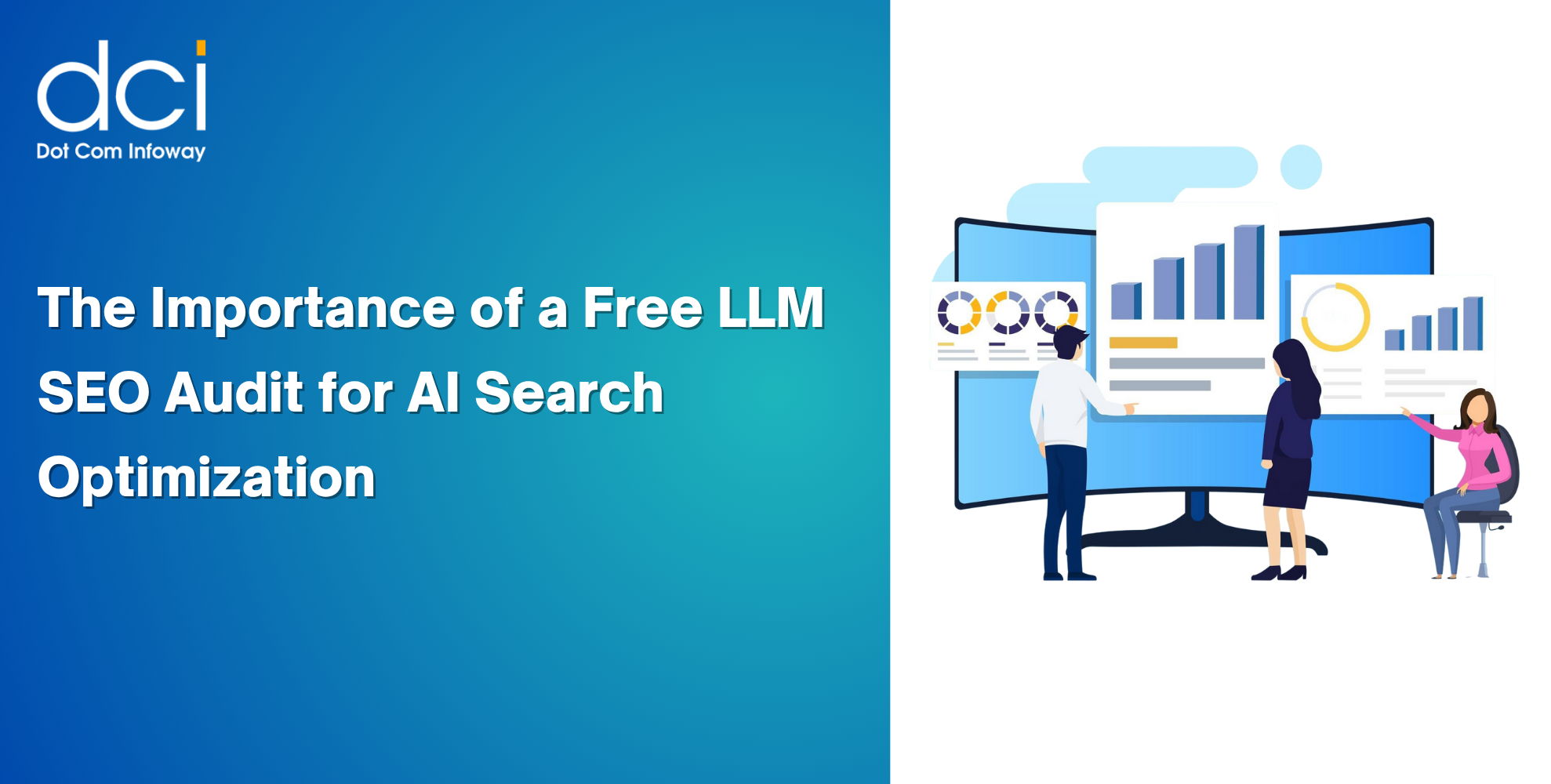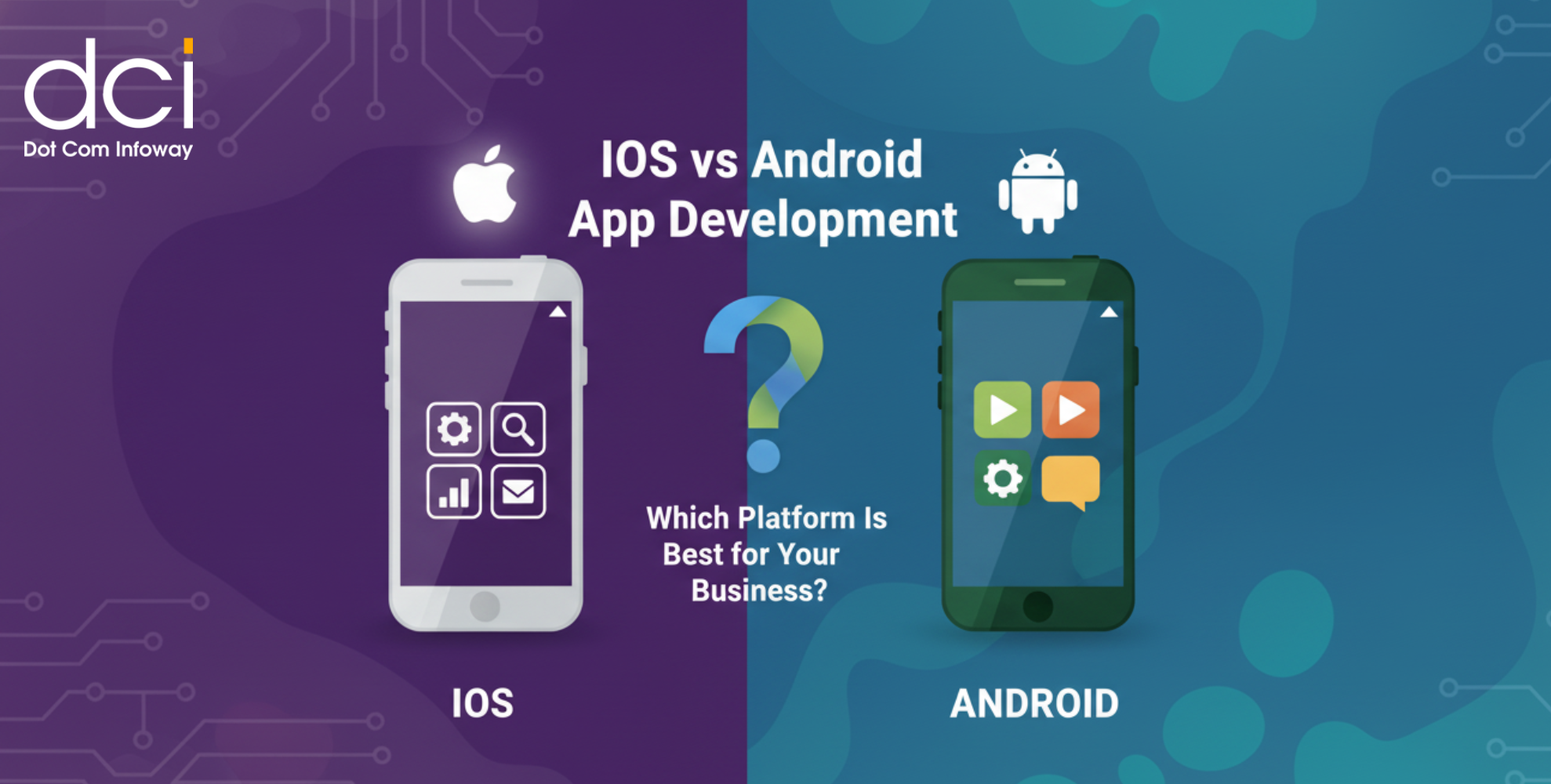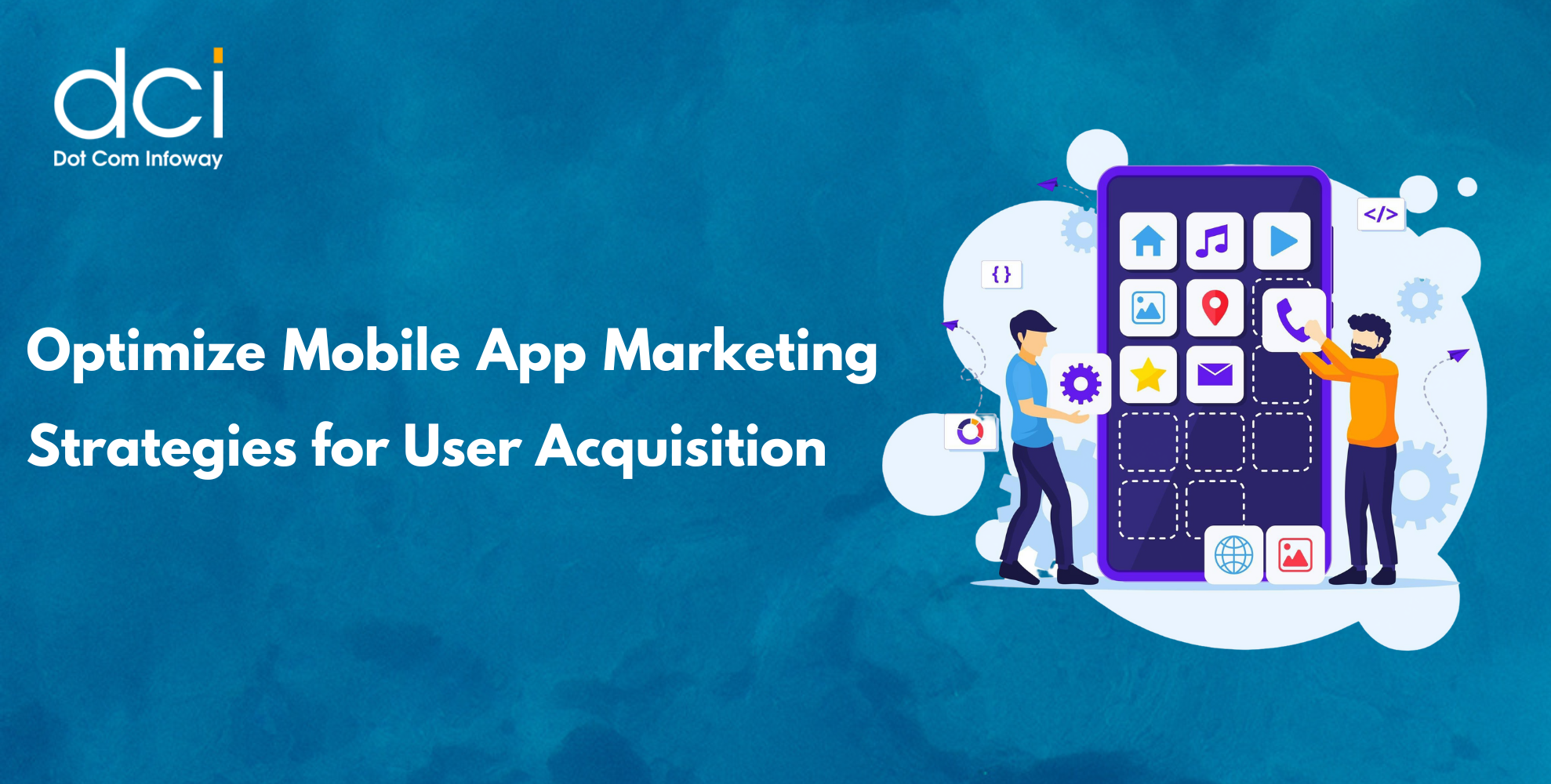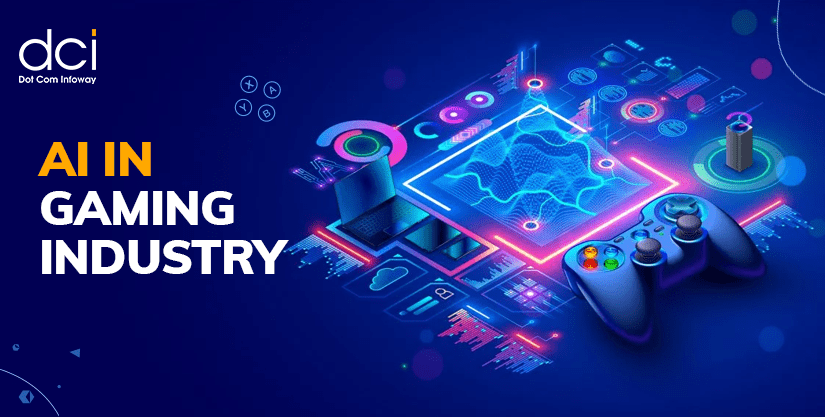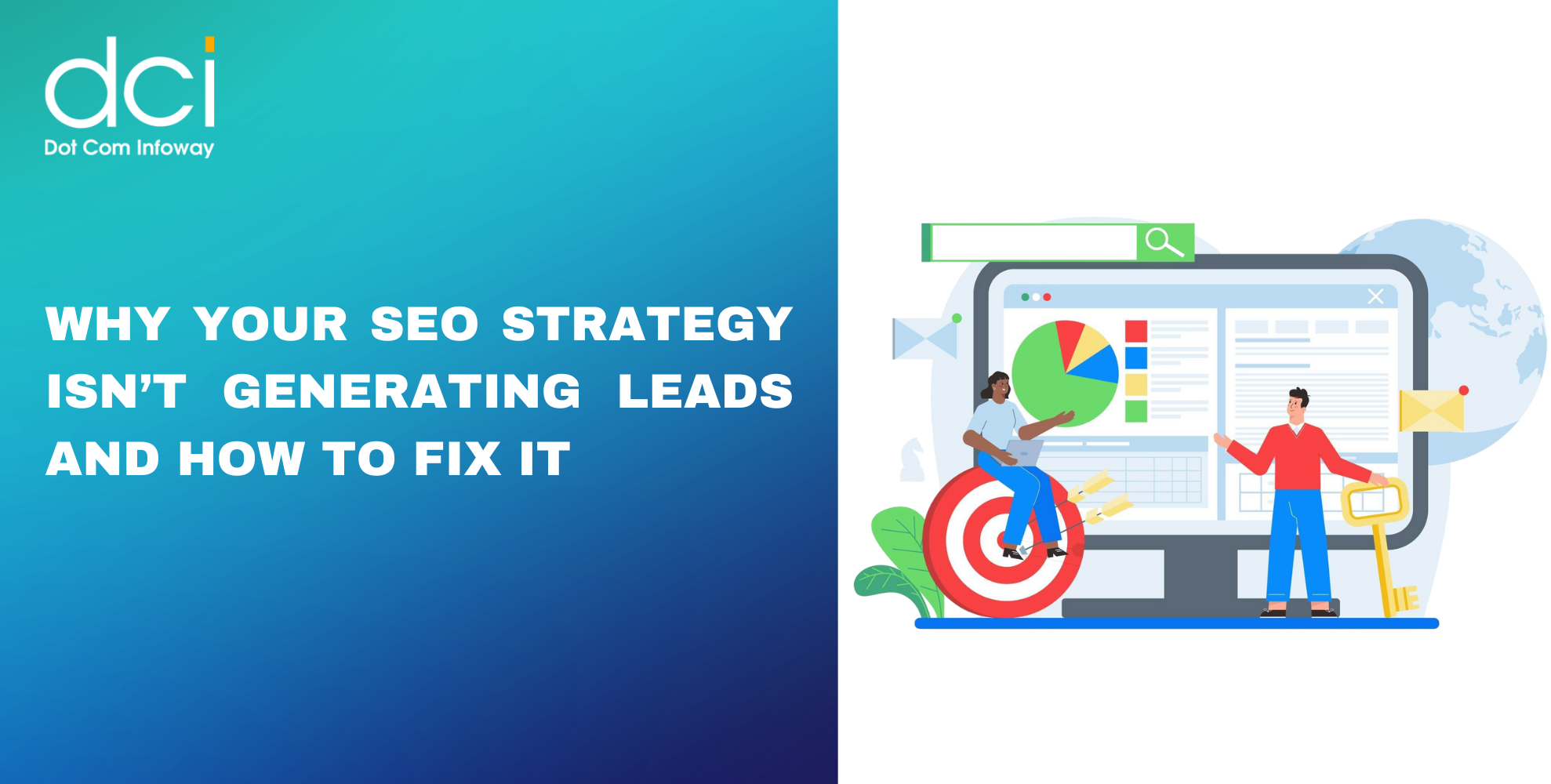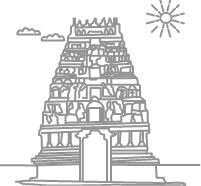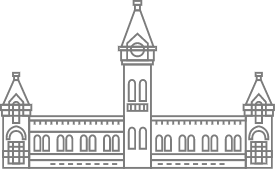9 tips to make use of LinkedIn’s Advanced Search Operators
7 mins read
LinkedIn is one of the world’s largest professional platforms. It’s home to over 830 million members, and it’s an essential platform for building vital industry connections. That said, the platform’s popularity comes with one huge drawback – finding the right people can be as difficult as finding a needle in a haystack. This is where the LinkedIn Advanced search operators come in, helping you to zero in on target professionals, businesses, and content. In this article, we’ll discuss nine crucial tips to help you take full advantage of the platform’s advanced search operators.
What is LinkedIn Advanced Search?
This is a powerful tool that helps you find business connections. More specially, here’s a list of things that you can look up using the LinkedIn Advanced Search feature:
- Industry groups
- Companies
- Specific professionals (Based on locations, skills, and titles)
- Particular content
LinkedIn Search Operators, meanwhile, are unique functions like OR, AND, and NOT. Each offers different search capabilities which we’ll discuss shortly
Why LinkedIn Advanced Search is important?
From curious to several real-world practical use cases, this feature is very beneficial from both a business and professional perspective. For instance, you use to look up specific skillsets and job tiles. This can entail looking up professionals like data scientists, in case you need to fill a vacancy
Additionally, you also use it to find companies, people, and customers online. It can also help you find important partners for your business such as suppliers. Of course, some of these advanced search filters are only available on LinkedIn’s premium plan options.
Tips for using LinkedIn’s Advanced Search Operators
1. Use “OR” during alternative searches
Let’s say that you’re looking for a Python developer for your next project. How would you search for these developers on LinkedIn? Well, there are a couple of search phrases you could use such as:
- Python programmer
- Python developer
- Python back-end coder, etc.
Using only one search term will reveal accounts or profiles that only match that particular search terms. To widen your net, you should use OR to join various potential search phrases. For example, you could search for (Python programmer or Python developer)
2. Incorporate “AND” for Conditional Searches
While “OR” gives you a choice between one or the other, “AND” emphasizes that two conditions need to be true in order to reveal the search result.
Building off the first example of a Python developer, this Boolean operator becomes useful when you need to recruit a profile with two sets of important skills. For example, you can search for Python and Java experts, which reveals professionals who have both skills and not just one or the other.
3. Know When to Use the “NOT” Operator
The NOT operator is another important Boolean Search feature. It essentially excludes a search term that it precedes, and it’s useful when you want to eliminate certain groups that you don’t want to appear in your search results.
For example, you may be looking to fill a Python developer who has experience. So you may need to rule out junior developers. In this case, you could search (Python Developer NOT Junior).
4. Make Precise Searches with Quotation Marks
Sometimes, you may have a particular search phrase in mind that you want to look up. For instance, you may be looking for a Facebook social media manager for your business. So you want to get a professional that’s specifically skilled not just in social media management but this platform in particular.
That’s where precise searchers prove useful. They help you unearth an exact search phrase depending on the words in the quotation marks. As an example, here’s how you’d find the professional we described above: “Facebook Social Media Manager”
5. Refine Searches with Filters
LinkedIn’s advanced search gives you a ton of filters that you can use with operators. This can help you narrow down on people and content depending on certain attributes you’re looking for.
These criteria can range from anything like location to specific skill sets and titles. Overall, you want to use as many search filters as possible. Doing so makes it easier for you to dig up more relevant search results for your needs.
6. Look to Search Predictions for Inspiration
LinkedIn’s search bar also offers a type-ahead feature. This means that reveals autocomplete suggestions depending on how relevant it is to the query. These predictions are informed by other similar profiles to yours who’ve run similar searches.
With LinkedIn search predictions, things become so much easier. You can identify important trending queries in your industry, and use them to find the right person, content, or business.
7. Refine Your Search Iteratively
Most people go straight to quotation marks to reveal search results exactly as you typed them. The problem with this strategy however is that it locks out other important search results that may still be important and relevant to your needs.
This is why we recommend that you refine your search iteratively. But what does that mean exactly? It entails starting with much broader search terms and using Boolean search operators like OR. Once you get an overview of what’s available, you can now zero with filters and AND operators.
8. Use Multiple Keyword Variations
LinkedIn’s advanced search operators work similarly to Google search. Depending on the order and sequence of words, you’ll get very different search results in each time.
So, we also recommend that you use multiple keyword variations. Besides carrying out multiple searches, this also means complementing Boolean searches with multiple others, using different keywords.
9. Keep Operator Combinations Simple
It’s tempting to combine different operators to help you find what you’re really after. For example, you can use OR, AND, and NOT operators together to exclude certain searches, reveal alternative searches, and also unearth conditional searches.
However, using too many operators just makes your search complicated. So you want to use fewer operators to avoid that. And the same goes for using fewer keywords as well.
Don’t Forget to Proofread your Operators!
LinkedIn Advanced Search operators are powerful allies as a business or professional. They can help you find what you’re looking for quickly, and build important connections with ease. That said, one mistake to avoid when using them is making typos. So be sure to check for inconsistencies and errors in your operators and keywords to help you perform more successful searches.
Latest Posts
Get the latest insights from Dot Com Infoway straight to your inbox.
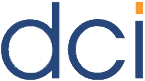
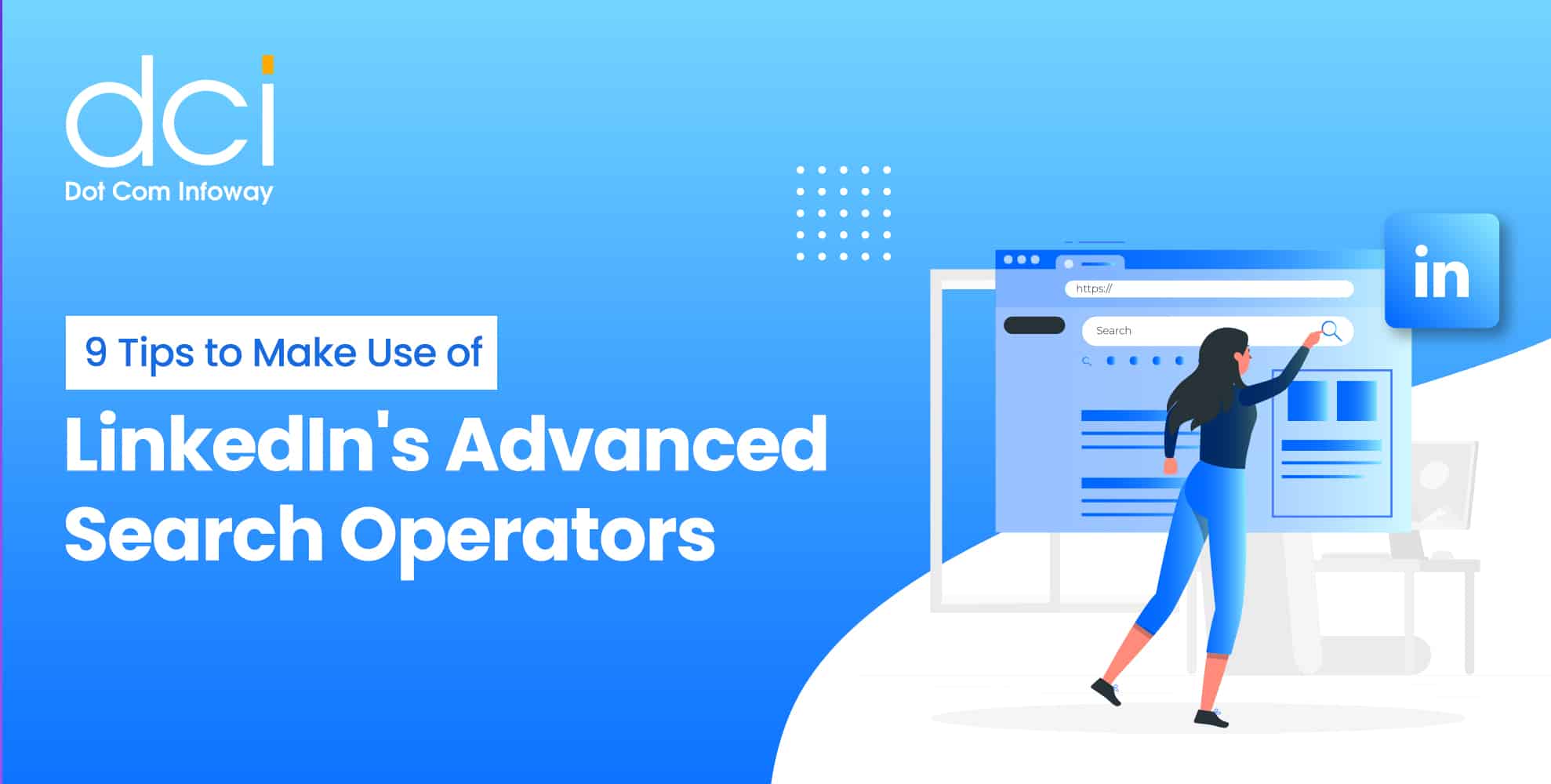
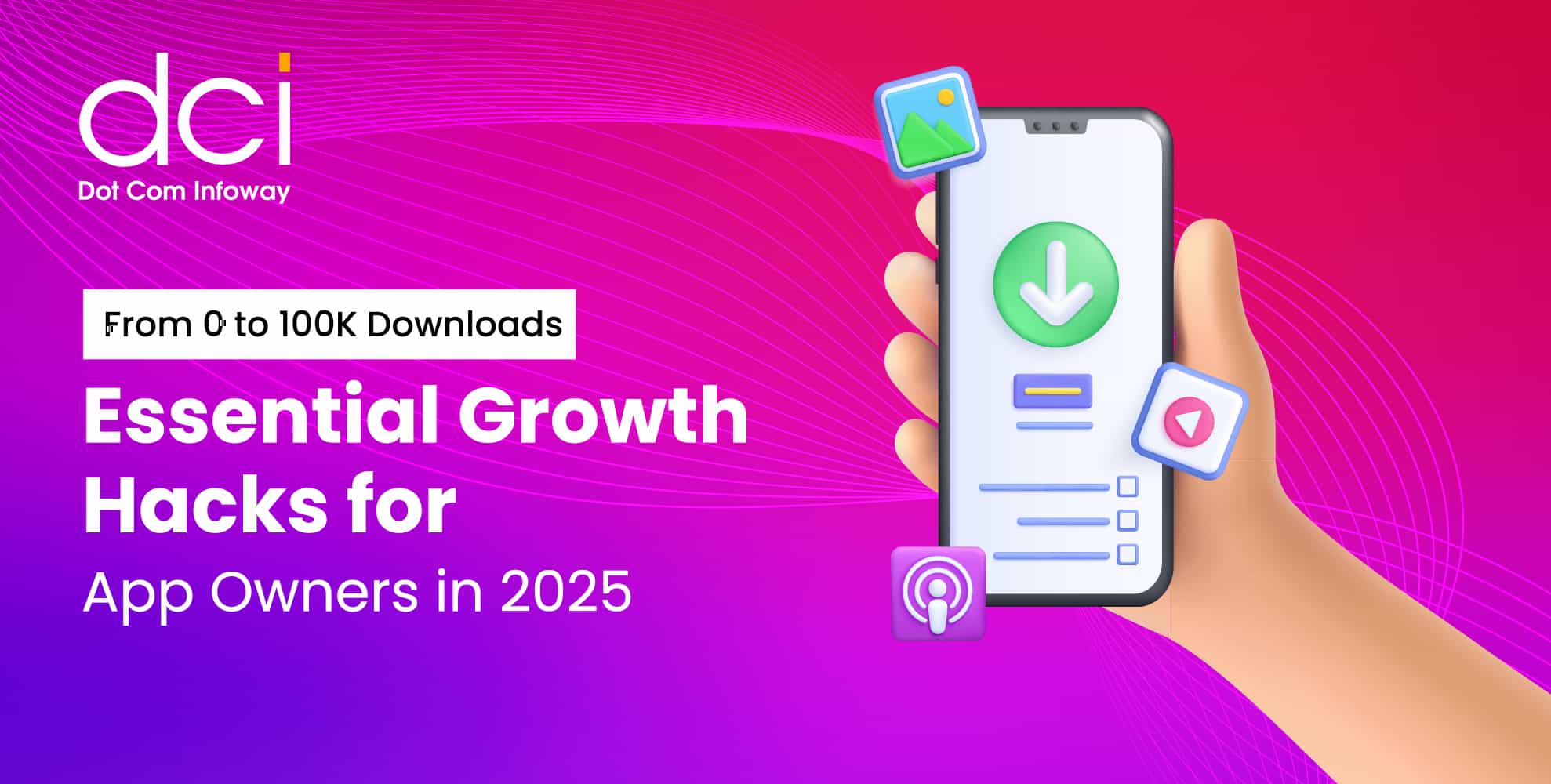
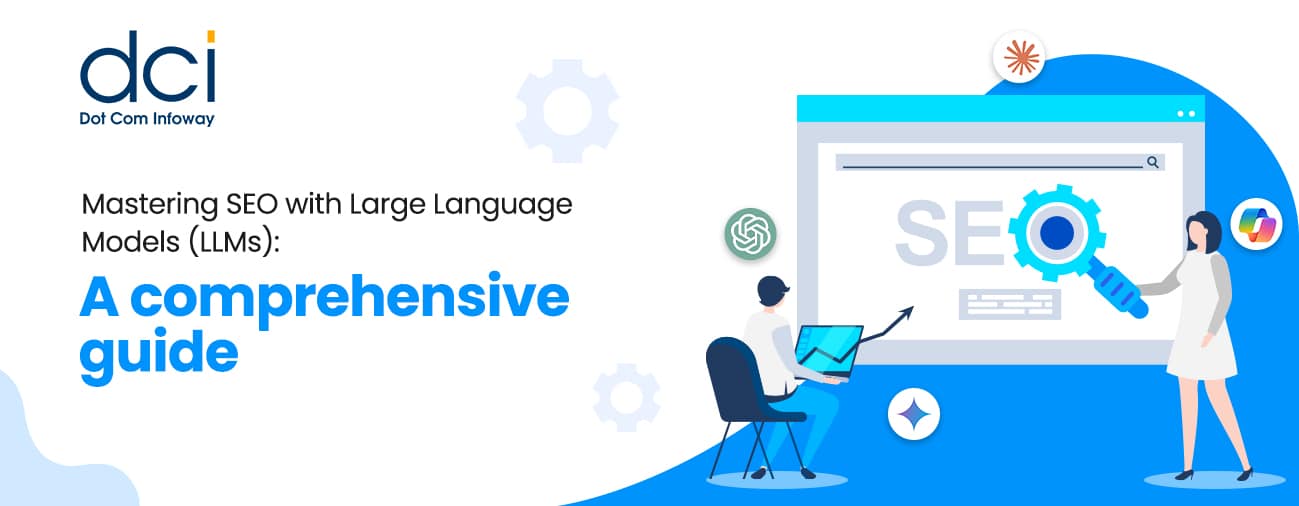
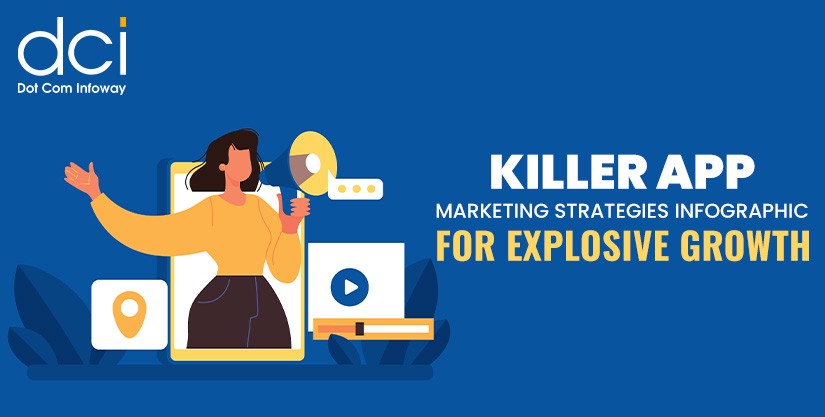
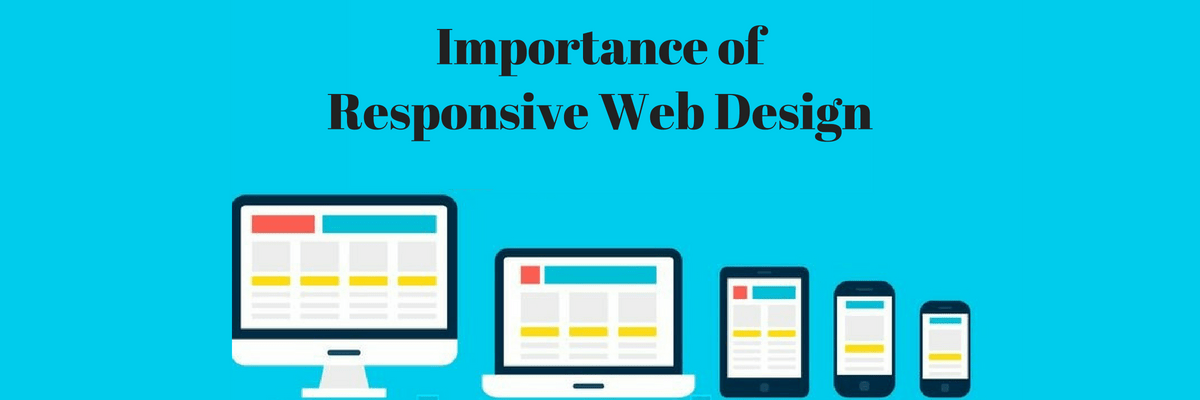
![The Game Marketing Guide: Pre and Post-Launch Strategies [Infographic]](https://www.dotcominfoway.com/wp-content/uploads/2023/09/DCI-Game-Marketing-blog-1.jpg)