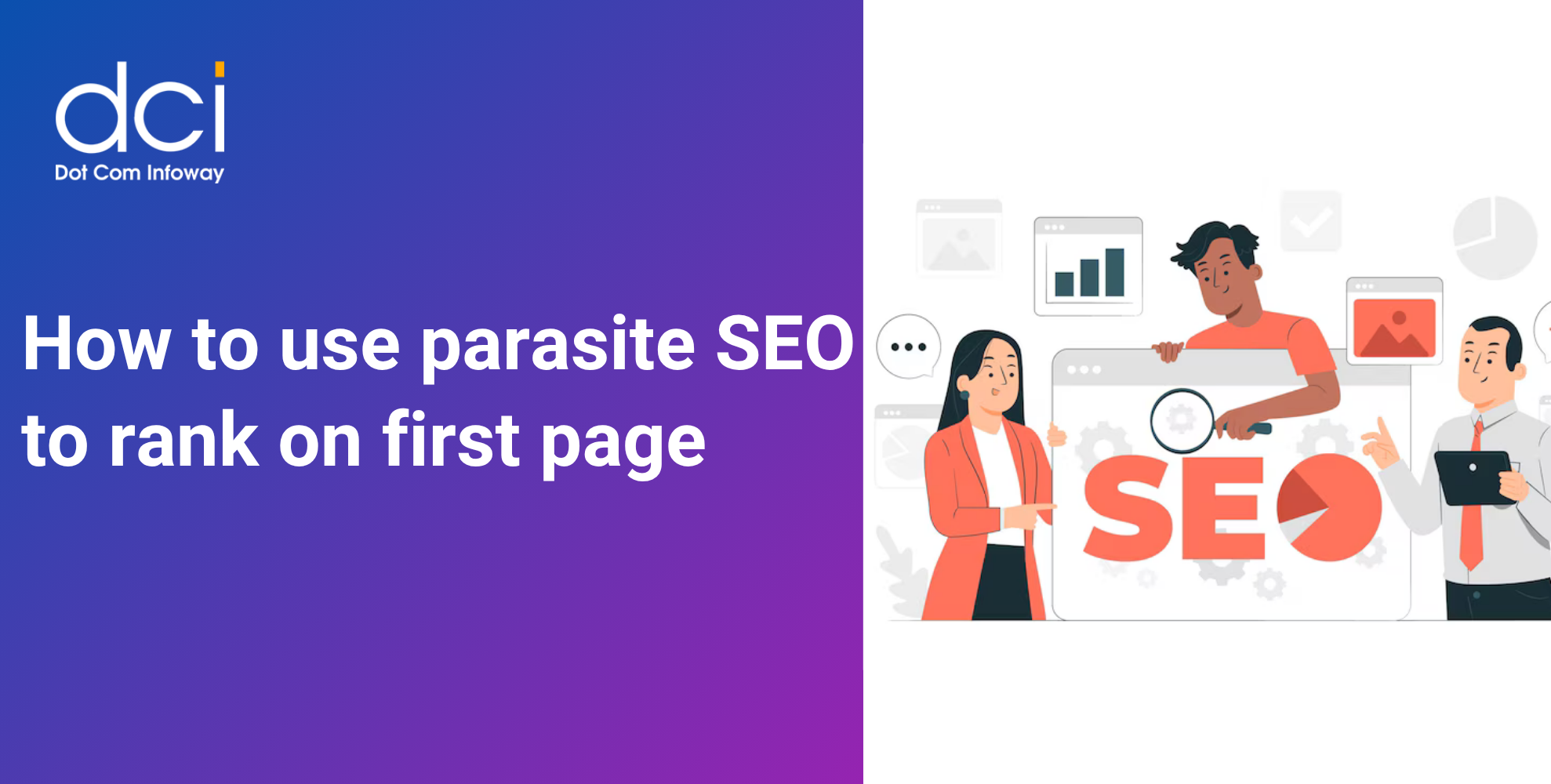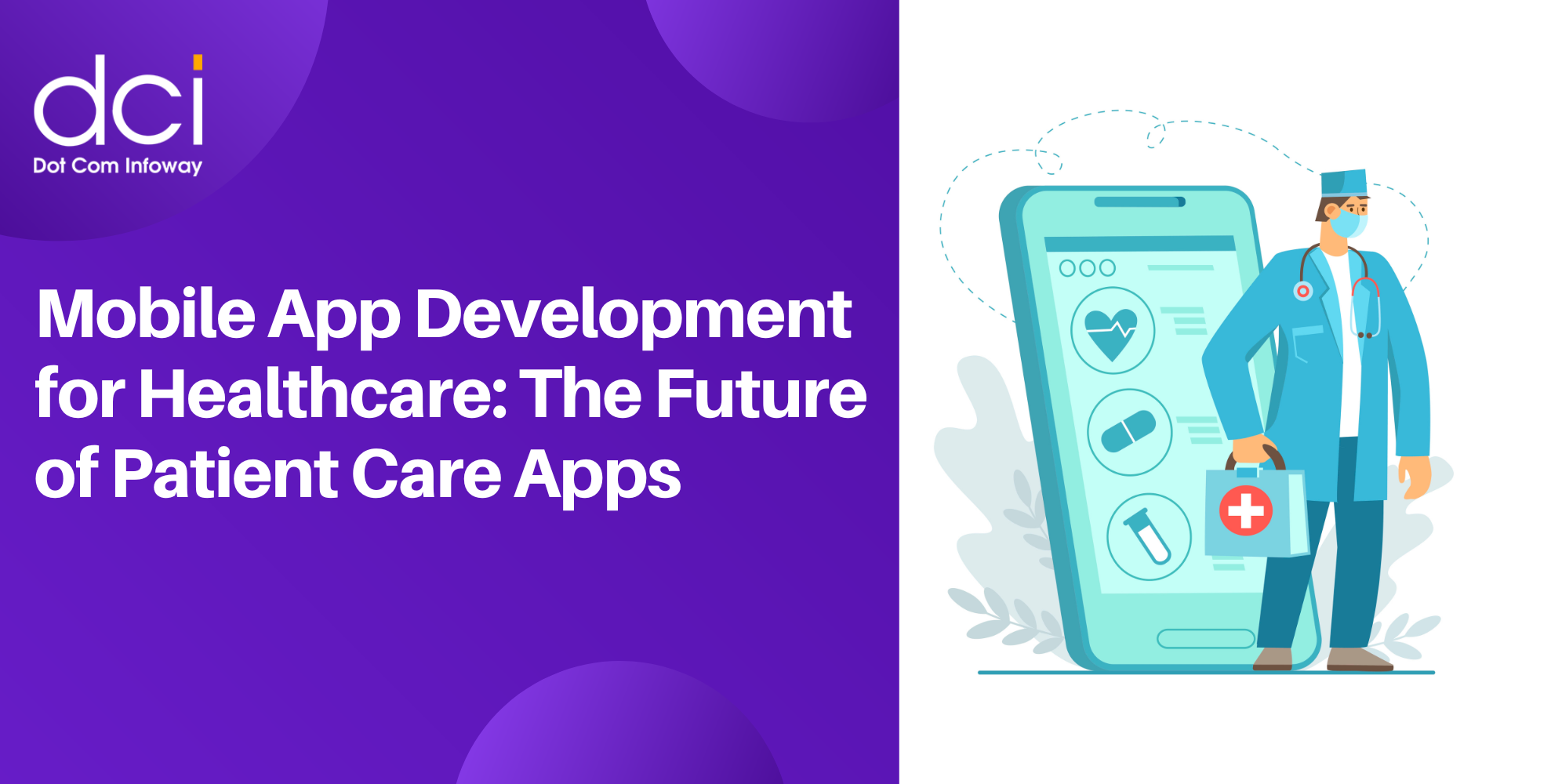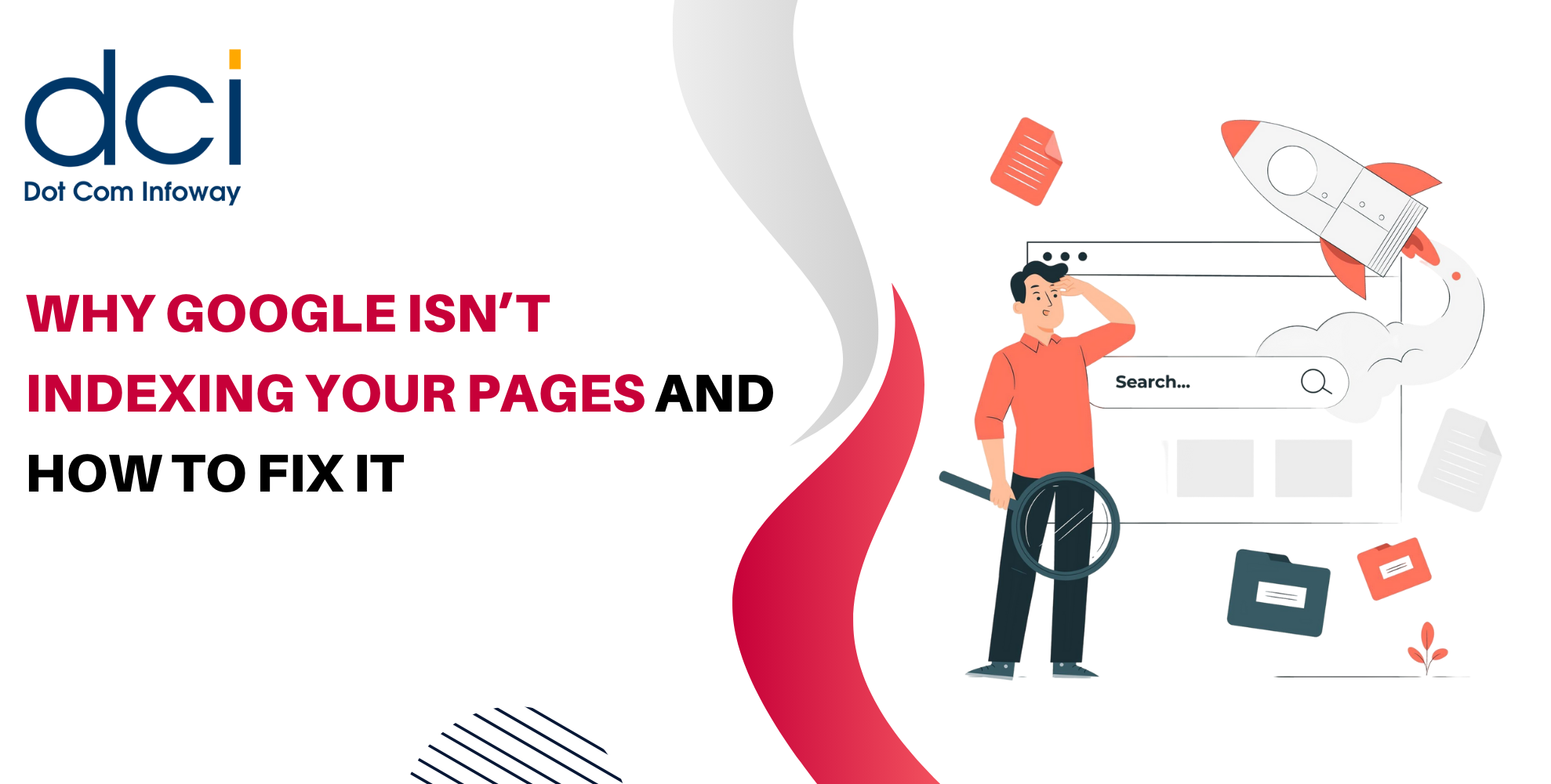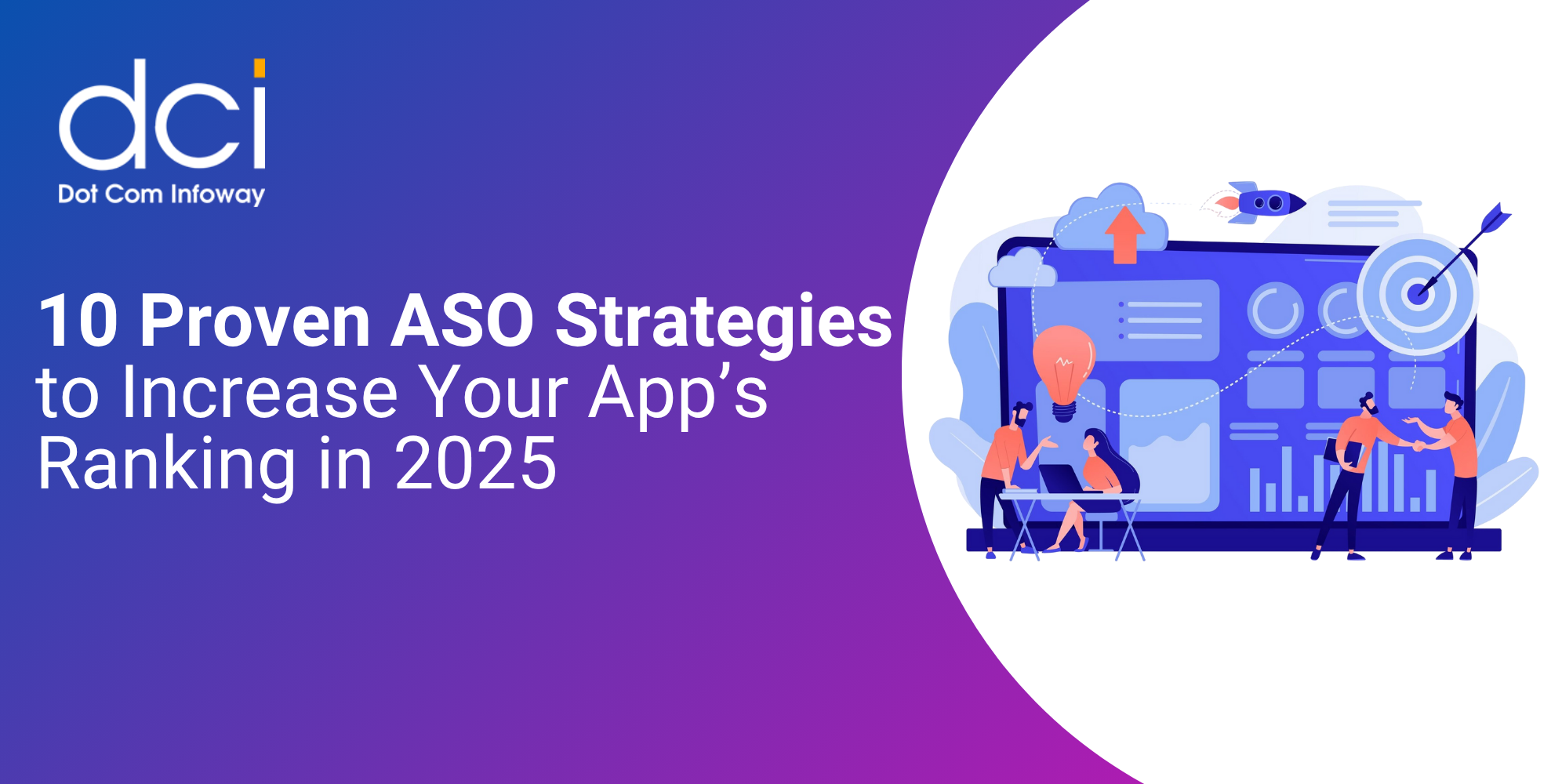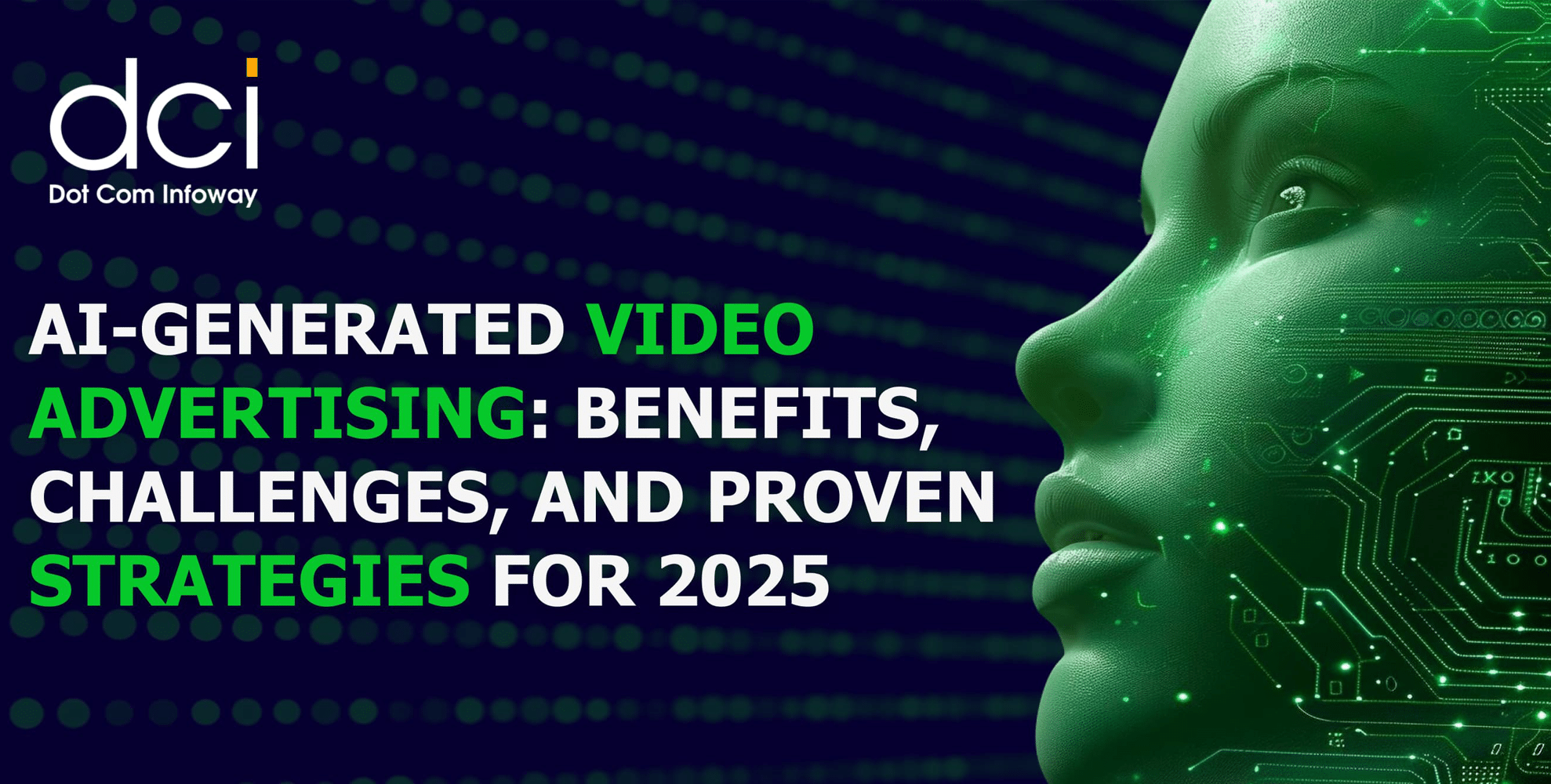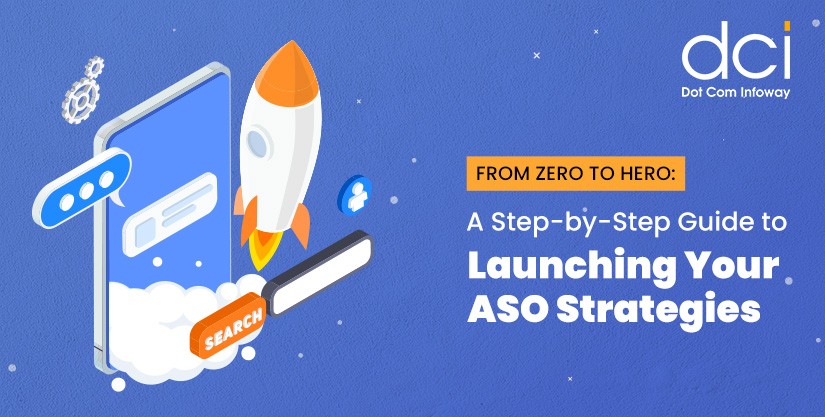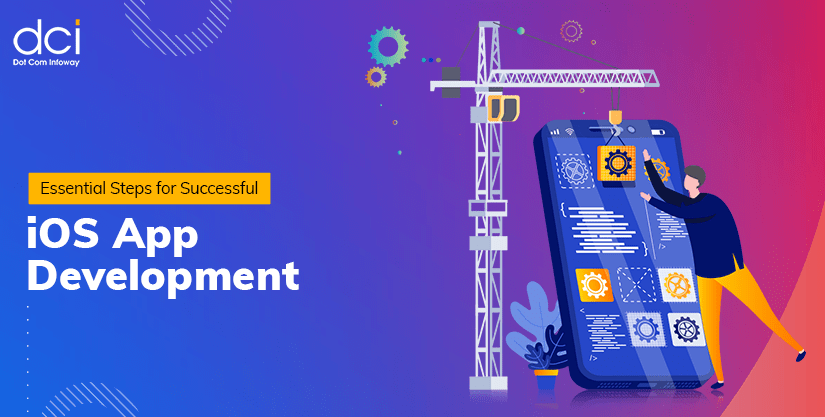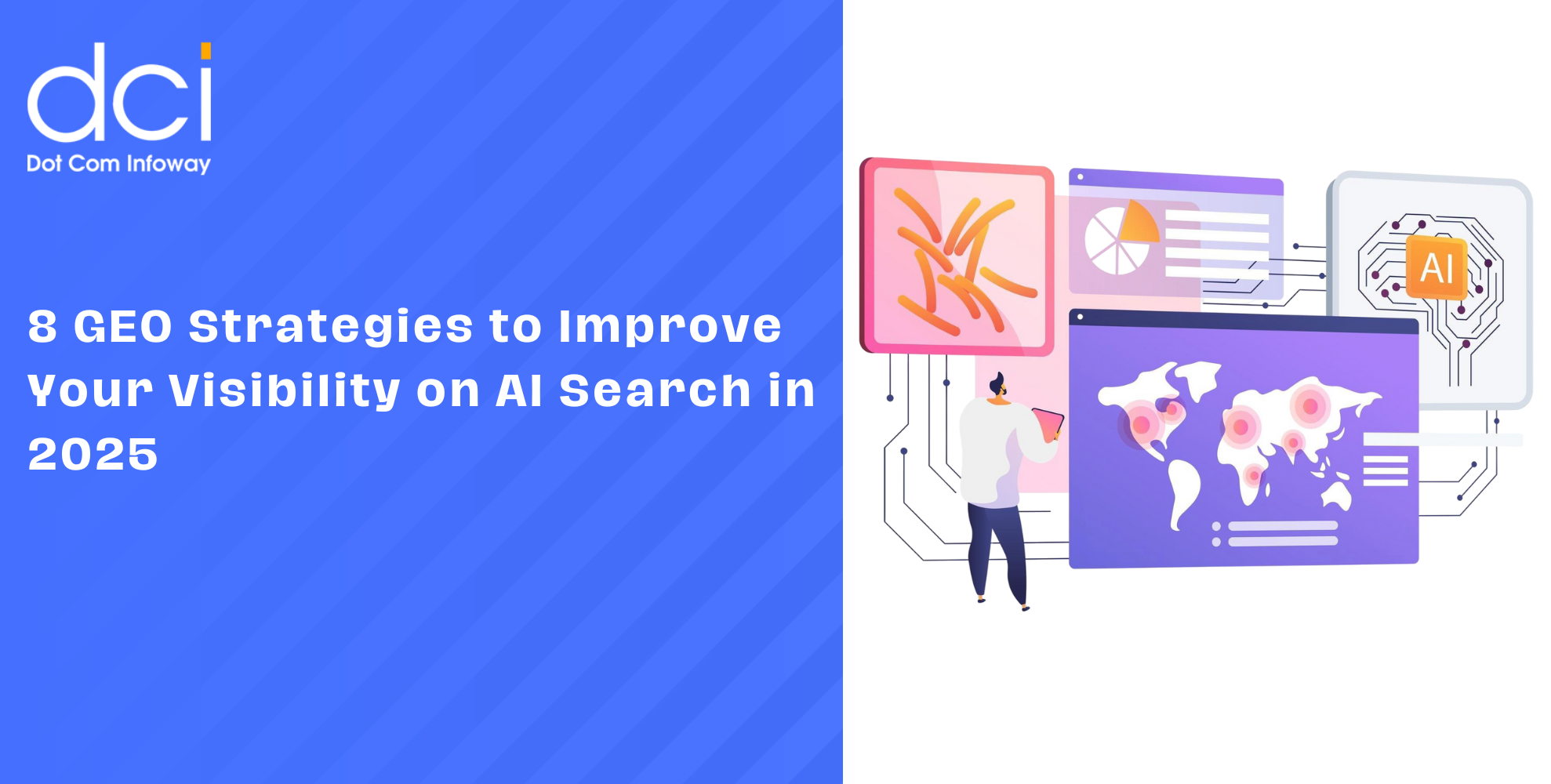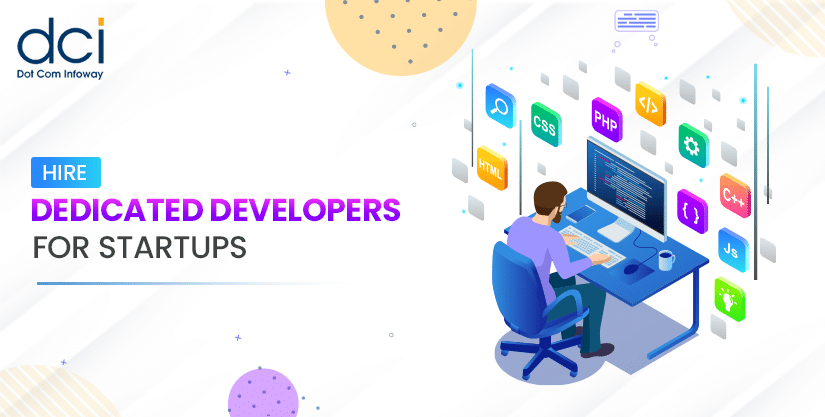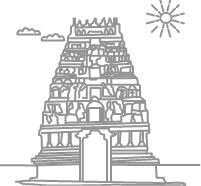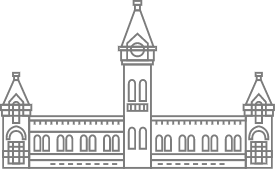Top 10 HTML Tags That You Must Use While Posting a Blog Content
9 mins read
What is an HTML tag? These are the building blocks of any website. They essentially tell a web browser how the content must be formatted or displayed, e.g. with bold, italics, and so on. That said, HMTL stands for Hypertext Markup Language. It’s essentially a coding language that we often use for front-end design. An HTML tag usually stands and ends with a <> and a </> respectively as you’ll see in the examples below. Without further ado, here are 10 HTML tags you have to include in your blog to help you improve content performance.
Why you should use HTML tags for your blog
You may have WordPress web design skills. But sometimes, it may just position images in a way you don’t like. This is where HTML comes in, allowing you to take the steering wheel and determine how you want your content to look.
You can activate the HTML editor directly from WordPress’s text editor. Even if you don’t know HTML, the great thing is that it’s very easy to pick up because it’s a simple coding language.
That said, some excellent benefits of using HTML tags include:
- Greater freedom and control over your content and its formatting
- Improved content drafting efficiency
- SEO friendliness
- Better content structure to improve readability
- Improve accessibility, particularly for users with vision impairments.
Without further ado, now let’s get into the fun part: creating HTML tags to amaze users and search engines.
10 HTML tags to use for your blog
1. List Tags
Just as the name suggests, list tags basically allow you to create a list. You can create either a bulleted or ordered list depending on the HTML tag you use. This will make your content more skimmable.
An example of a list tag that will create a bullet list for you includes:
<ul> <li>China</li> </ul>
<li>Germany</li>
<li>United States</li>
<li>France</li></ul>
This will display a bullet list. But if you’re keen on creating a numbered list, you’ll simply need to replace the <ul> and </ul> part in the first line of our code with <ol> and </ol>.
2. ImageTag
If you use WordPress, you know how to add images to your content. You can simply hover on an empty line, click the “+” icon, and then upload an image or choose one from your media library. That’s certainly one way to do it.
But there’s a way you can achieve the same result but with HTML image tags. Let’s demonstrate this with an example:
<img src=”Marketing.jpg” alt=”A marketing Picture” width=”300″ height=”200″>
Note that the image tag above also incorporates the alt text tag as well as the resolution of the image.
3. Links
Links are great for your website, be they external or internal. The latter can help users discover new pages and improve crawlability by search engines. External links, meanwhile, can get you more traffic and authority from dominant brands.
When it comes to HTML, you may often hear the term anchors in places of links, and here’s a great example.
<a href=”url”>link text</a>
Okay so this is a very basic example to show you the syntax, but let’s get more detailed with a more practical link tag.
<a href=”https://www.myexample.com/”> Awesome example to consider</a>
This code will create a hyperlink titled “Awesome example to consider. ” If a user clicks on it, they’ll be redirected to the link you specify in the “a href” tag.
Of course, this is just one example of a link tag, and there are many other different varieties.
4. Horizontal Lines
Ever need a horizontal line in your content? Perhaps to separate one section of content from the next or to just make it look amazing? This is where the horizontal line tag comes in.
To create this, you’ll simply type <hr>, and you can place it in between paragraphs in your content, where you want the break to appear. Here’s an example:
<p>Example paragraph</p>
<hr>
<p>Example paragraph</p>
5. Blockquotes
If you’d like to quote a speaker or something from somebody else website, you’ll use block quotes, which go something like this.
“My example block quote for you”- Said by me
To display something similar, you can use a black quote HTML tag, and here’s how the code looks like:
<blockquote>” Your quote.” – Person who said quote</blockquote>
6. Headings
A catchy heading makes a great first impression. It can help you get more click-throughs and traffic for your blog post which is why it’s important to use several headings.
For heading tags, there are quite a number you can use including <h1>, <h2>, <h3>, <h4>, <h5>, and <h6>. All these progressively decrease in size, so <h1> will be the largest and <h6> the smallest.
Let’s demonstrate heading tags with an example:
<h1> My Main Heading</h1>
<h2> Sub heading</h2>
And so on.
7. Bold and Italic font tags
These are part of a group known as formatting tags and it’s pretty straightforward what they do. However, let’s just demonstrate with another example for clarity:
<b> This will make this line bold </b>
In this example, the text in the code will appear in bold like so: This will make this line bold
For the italic font tag, here’s how you’ll write the HTML code:
<b> This will italicize this sentence</b>
For the second example, here’s what you’ll see: This will italicize this sentence
8. Underline Tags
Another to add to your collection of HTML tags is the underline code. This basically underlines a word or phrase, and you can use it to emphasize certain points in your article to get more attention.
Here’s the code for writing this tag:
<u> This will underline this sentence</u>
The result you’ll get from the HTML code above is simply: This will underline this sentence.
9. Line Breaks
What exactly is a line break? Just like it is named, it adds a one-line-sized break between consecutive sentences in your blog content. It can add more white space to a congested content piece, thus improving its readability and your audience’s experience.
To use this HMTL tag, you’ll simply need to add <br> where you want the single break to appear.
If you’re writing a poem or someone’s address somewhere amid your content, you can use the <br> tag to help format your content accordingly.
10. Align tags
You want your image to appear in an exact position. However, WordPress won’t let you customize image locations beyond the options it provides for you. This is where aligned elements save the day. You can use these to center images in your blog content or place them wherever else you, please.
Here’s an example of how it works:
<p align=”center”> My Image </p>
This will align the text “My Image” to the center of the page. Of course, you can substitute the “center” part with other orientations such as left or right.
For content that ranks, use HTML tags!
HTML is super easy to learn, and you don’t need to be a seasoned programmer to use it to make your content look great and more SEO friendly. Fortunately, you now have 10 HTML tags to help you make your blog posts look more appealing and enticing. There are a ton of other tactics you can explore to make your content marketing strategy more powerful. Our website is littered with insightful tips that will show you how. So feel free to peruse our blog, and subscribe so that you stay ahead of the curve concerning SEO friendly blogging strategies.
Latest Posts
Get the latest insights from Dot Com Infoway straight to your inbox.
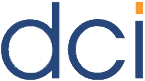
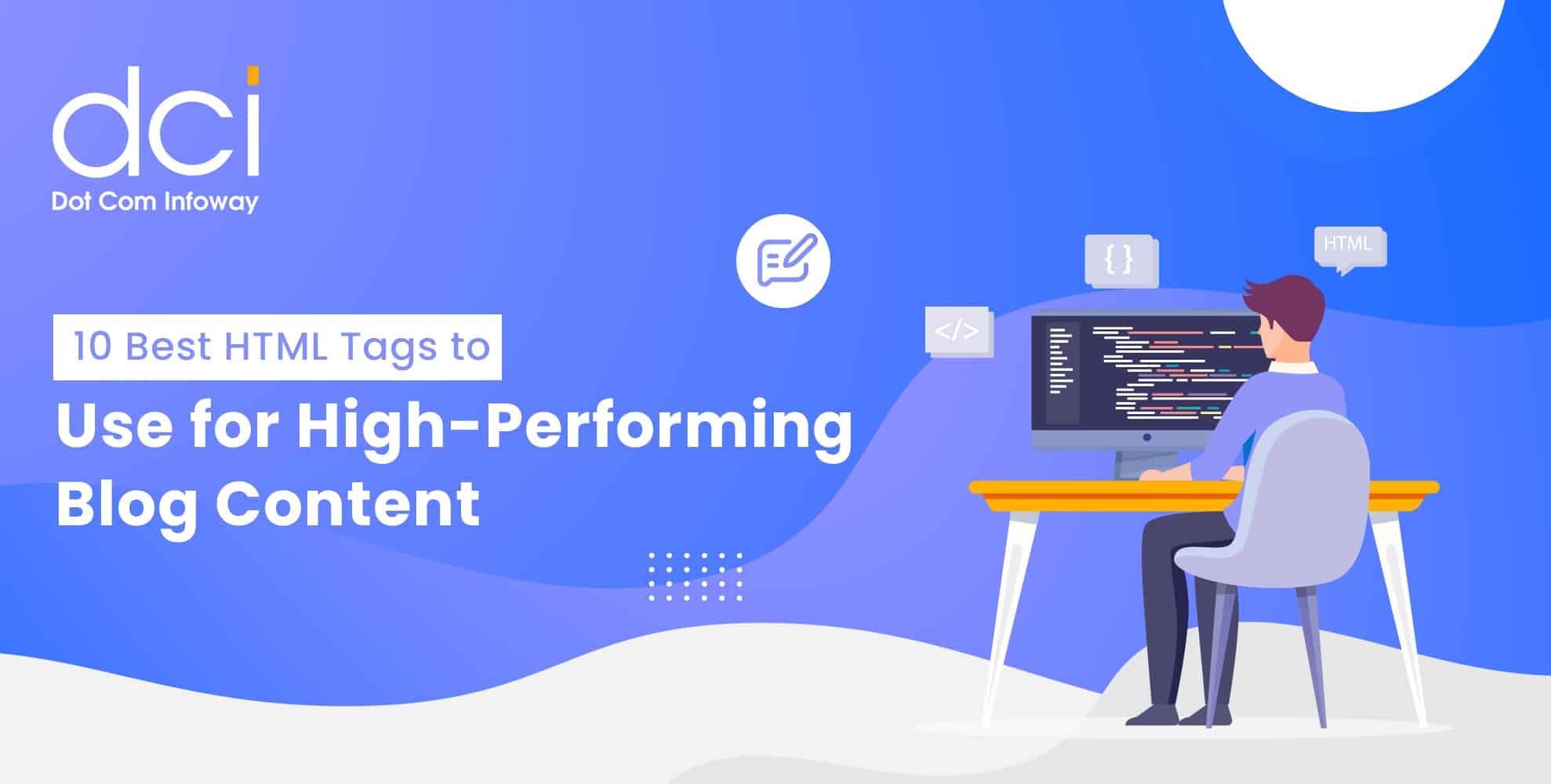
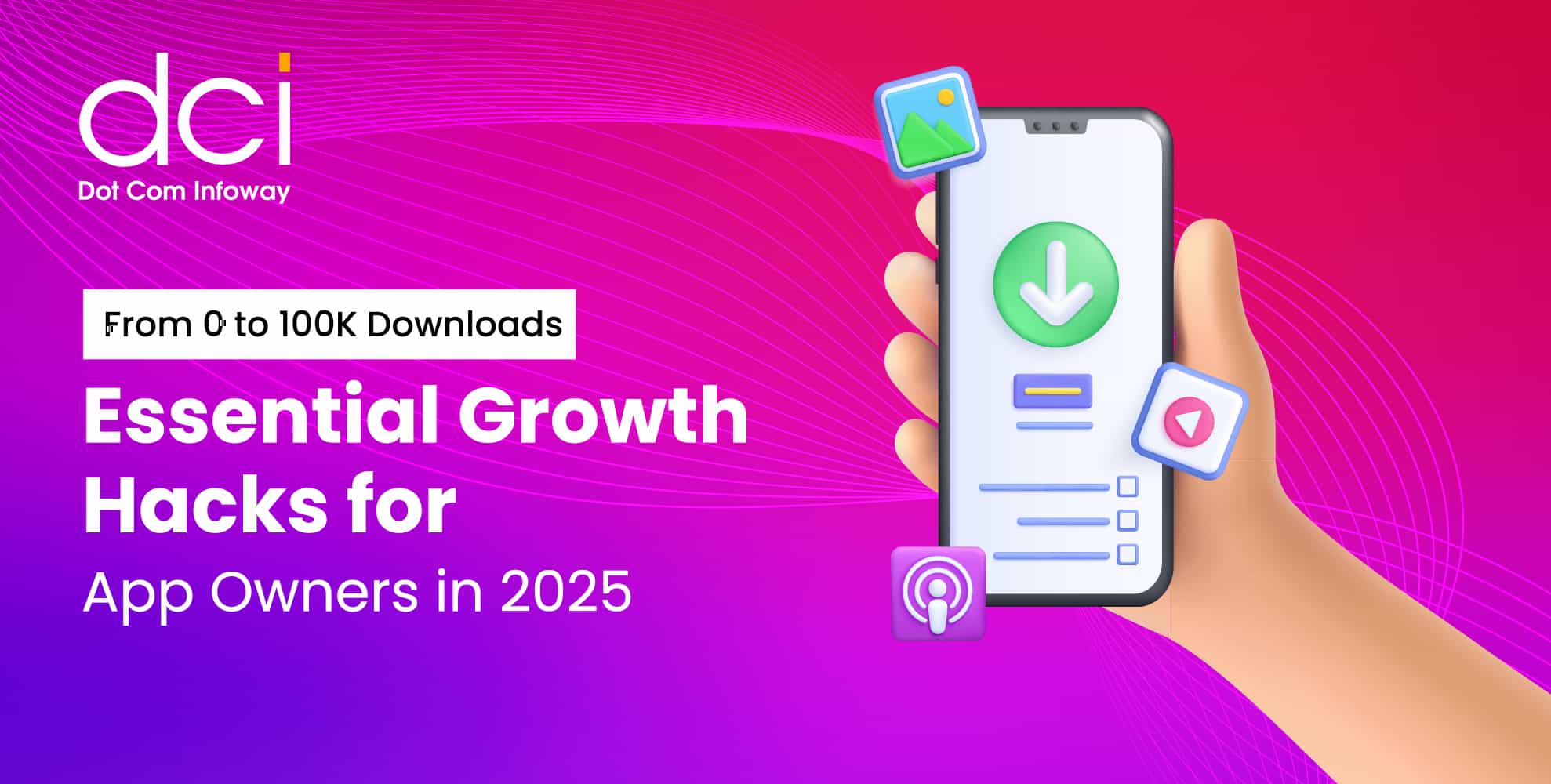
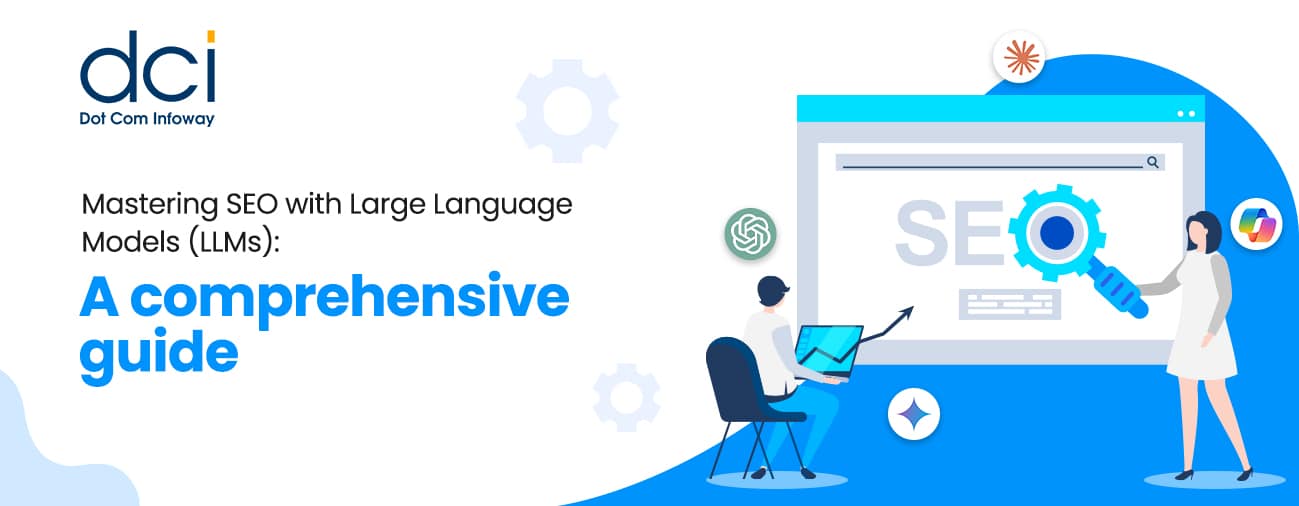
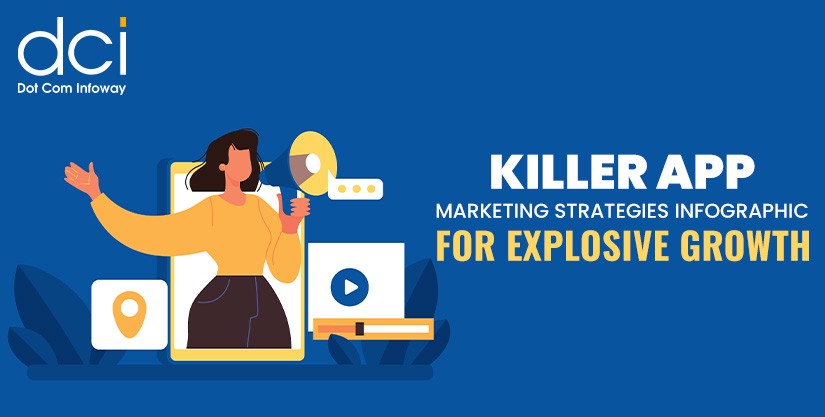
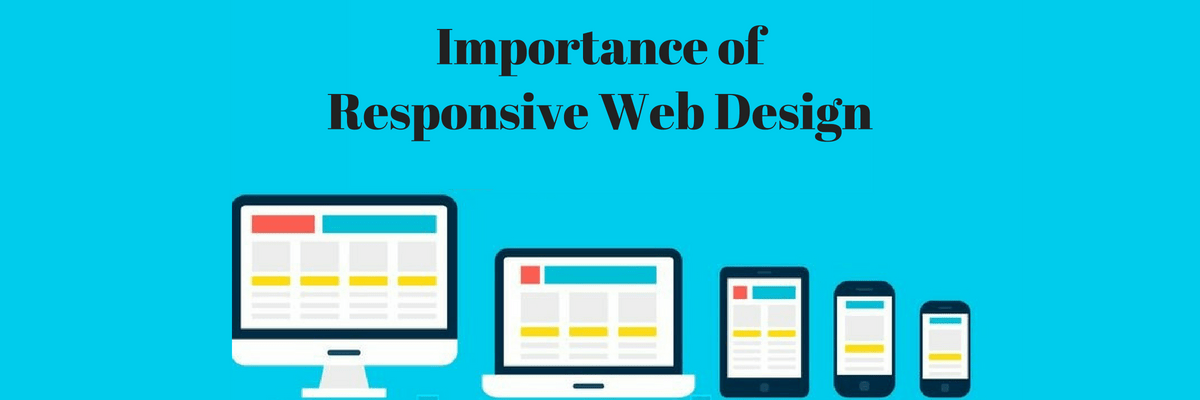
![The Game Marketing Guide: Pre and Post-Launch Strategies [Infographic]](https://www.dotcominfoway.com/wp-content/uploads/2023/09/DCI-Game-Marketing-blog-1.jpg)